How to Check If Your OnePlus Device Is Original and How to Verify Its Warranty and Activation Date Easily!
If you've bought a new or even a used OnePlus device, it’s natural to want to ensure that your device is authentic and not a fake. Plus, you might need to check the warranty details and activation date to make sure everything is in order. In this article, I'll show you how to do all of this quickly and easily through the official OnePlus website.
How to Verify the Authenticity of Your Device
The first thing you need to confirm is that your device is genuine and not a counterfeit. This is crucial because counterfeit devices might be of lower quality and could cause you problems during use. To check if your device is original, follow these steps:
-
Open the Settings: Go to the Settings menu on your device and look for the "About Phone" section.
-
Find the IMEI Number: You'll find a unique number for your device called the IMEI, which acts like the device's fingerprint.
-
Use the Official Website: Visit the OnePlus Warranty Check website and enter the IMEI number in the designated field.
Checking Warranty and Activation Date
After confirming that your device is genuine, the next step is to check the warranty and activation date. This process is very straightforward:
-
Visit the Website: Open this link.
-
Enter the IMEI Number: Just as you did before, enter the IMEI number in the designated field.
-
Review the Details: The website will display all the information you need, such as the warranty period and the activation date of the device. This will help you ensure that your device is still under warranty and safe to use.
















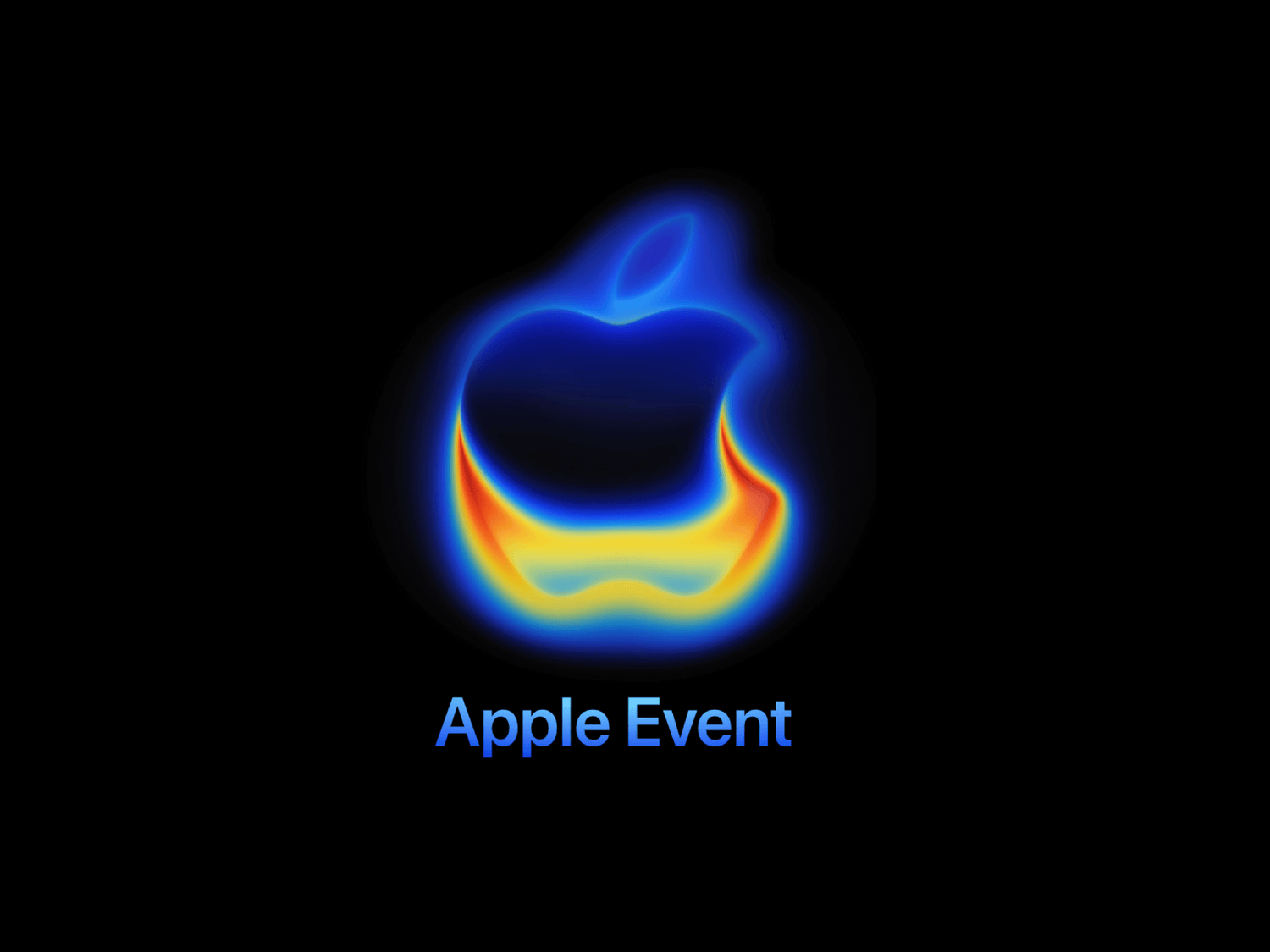




2 Comments
my one plus tv y series 42" picture not visible only sound listen tv start thatu nathi
IMEI NO. IN SECOND SIM SLOT DOESN’T SHOW ANY WARRANTY.ALSO DON’T SHOWS WARRANTY OWNER NAME.AND THE FIRST OWNER NAME. PLEASE REPLY